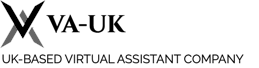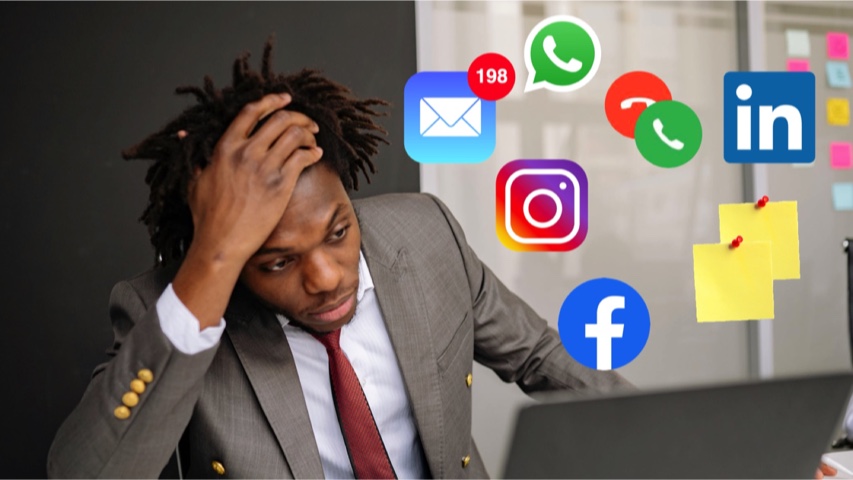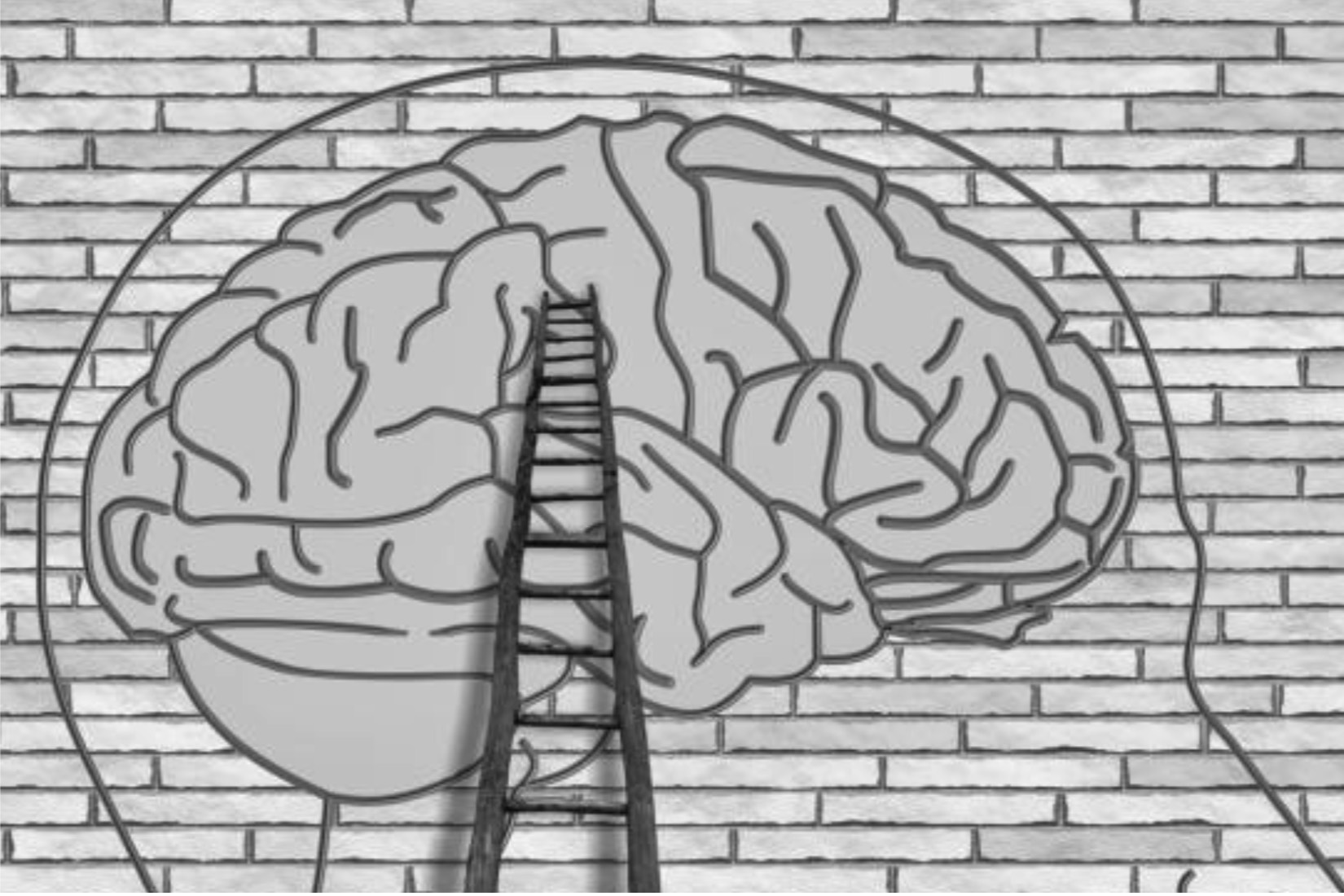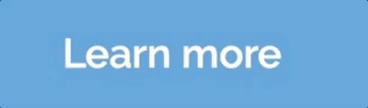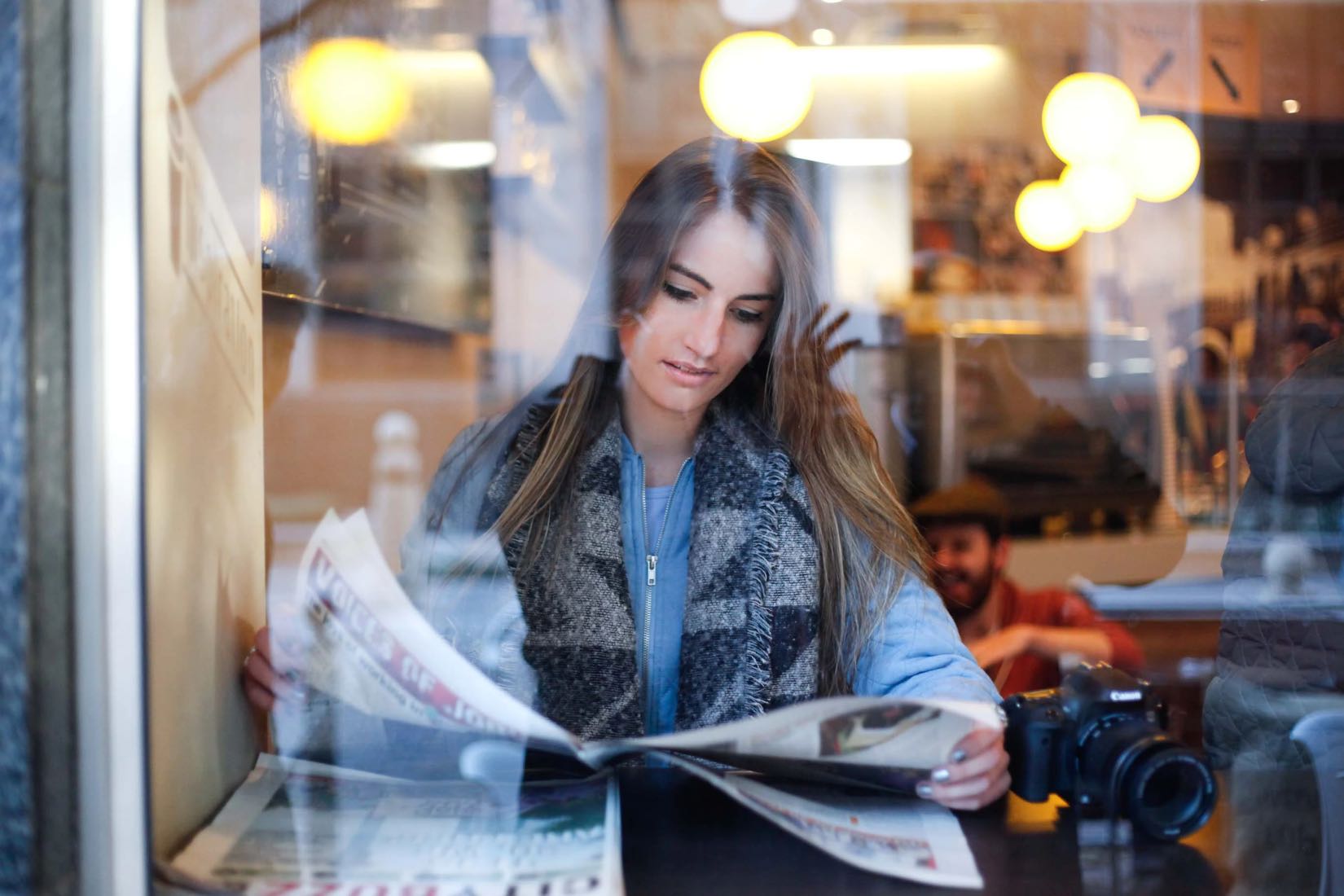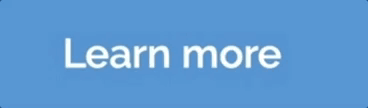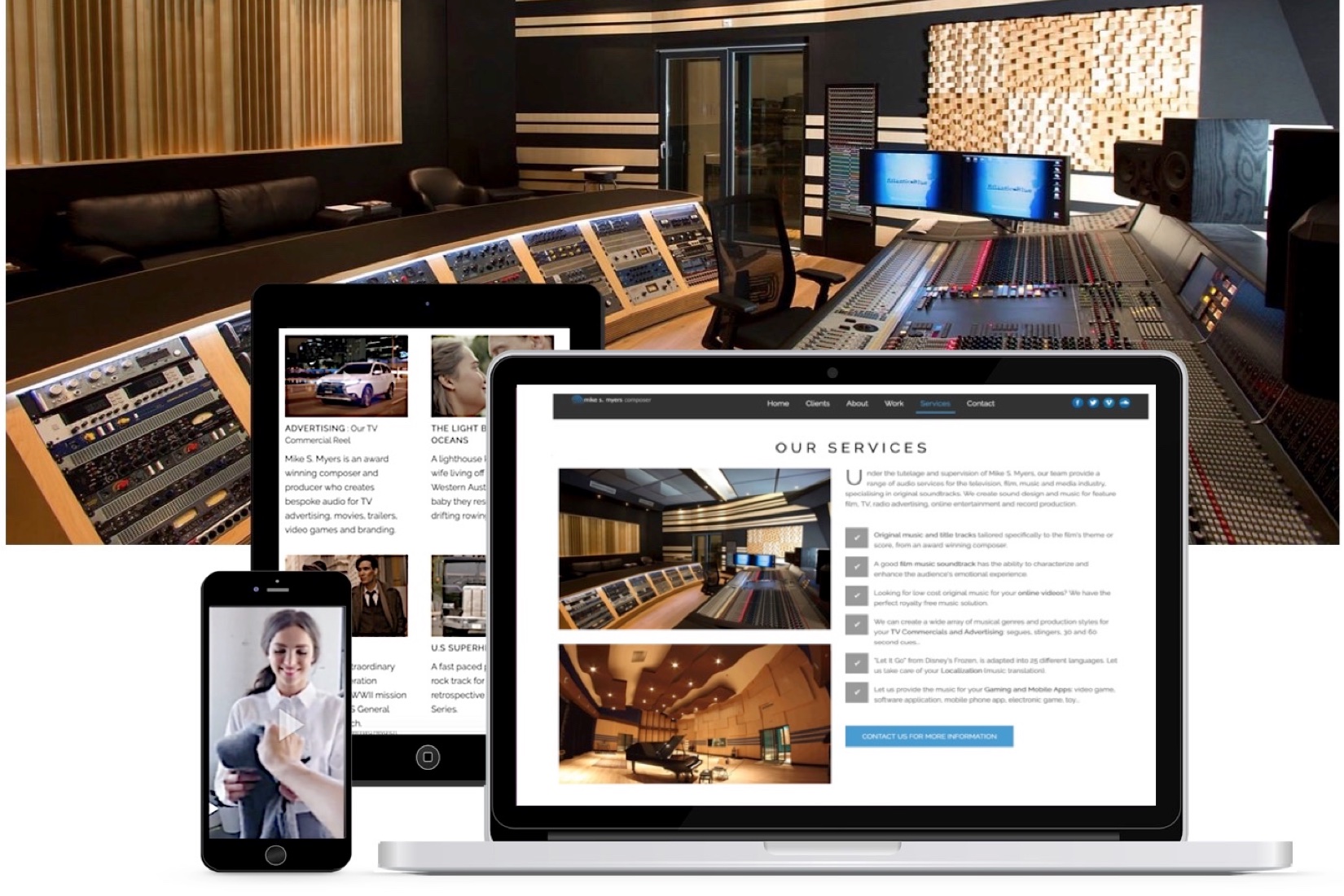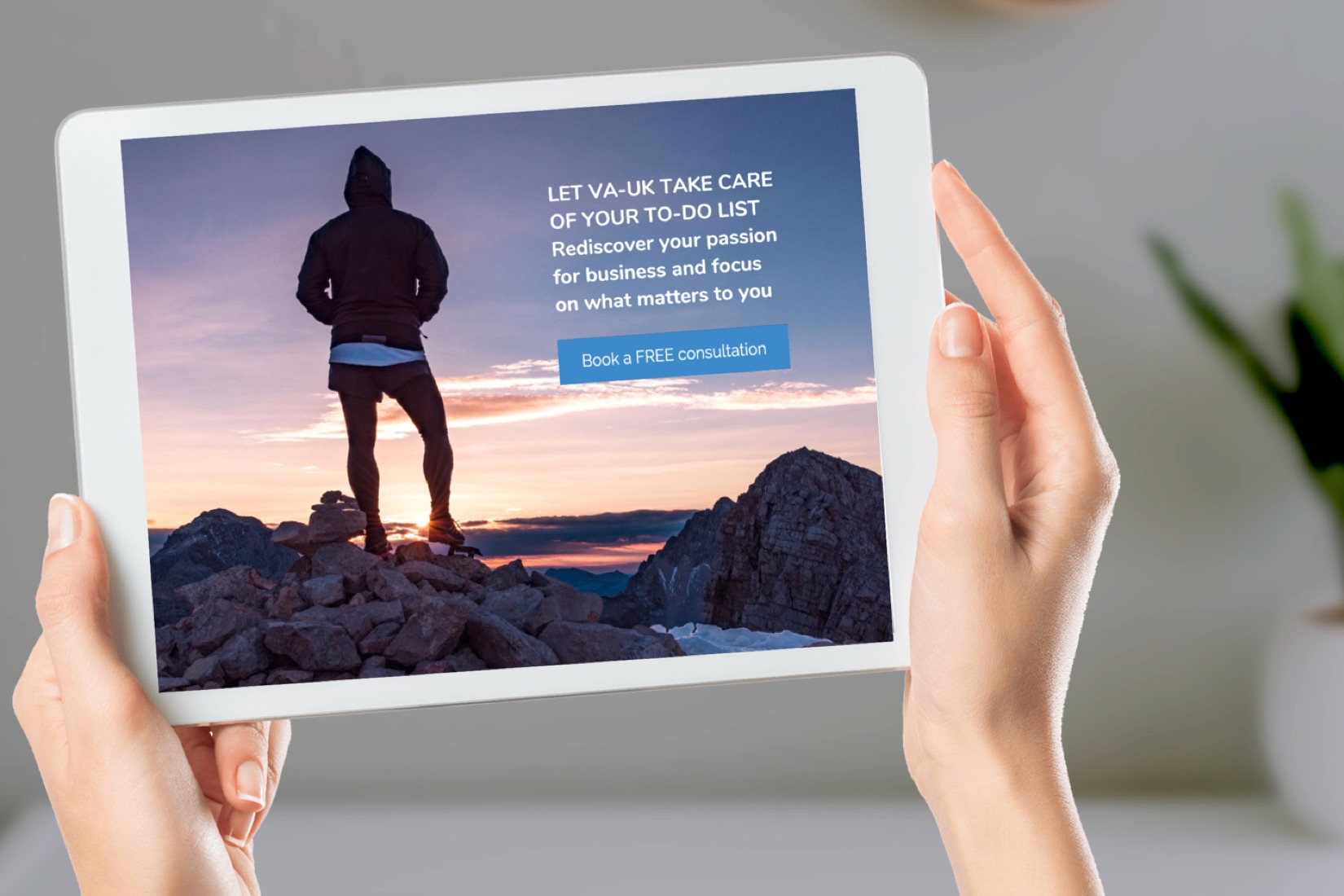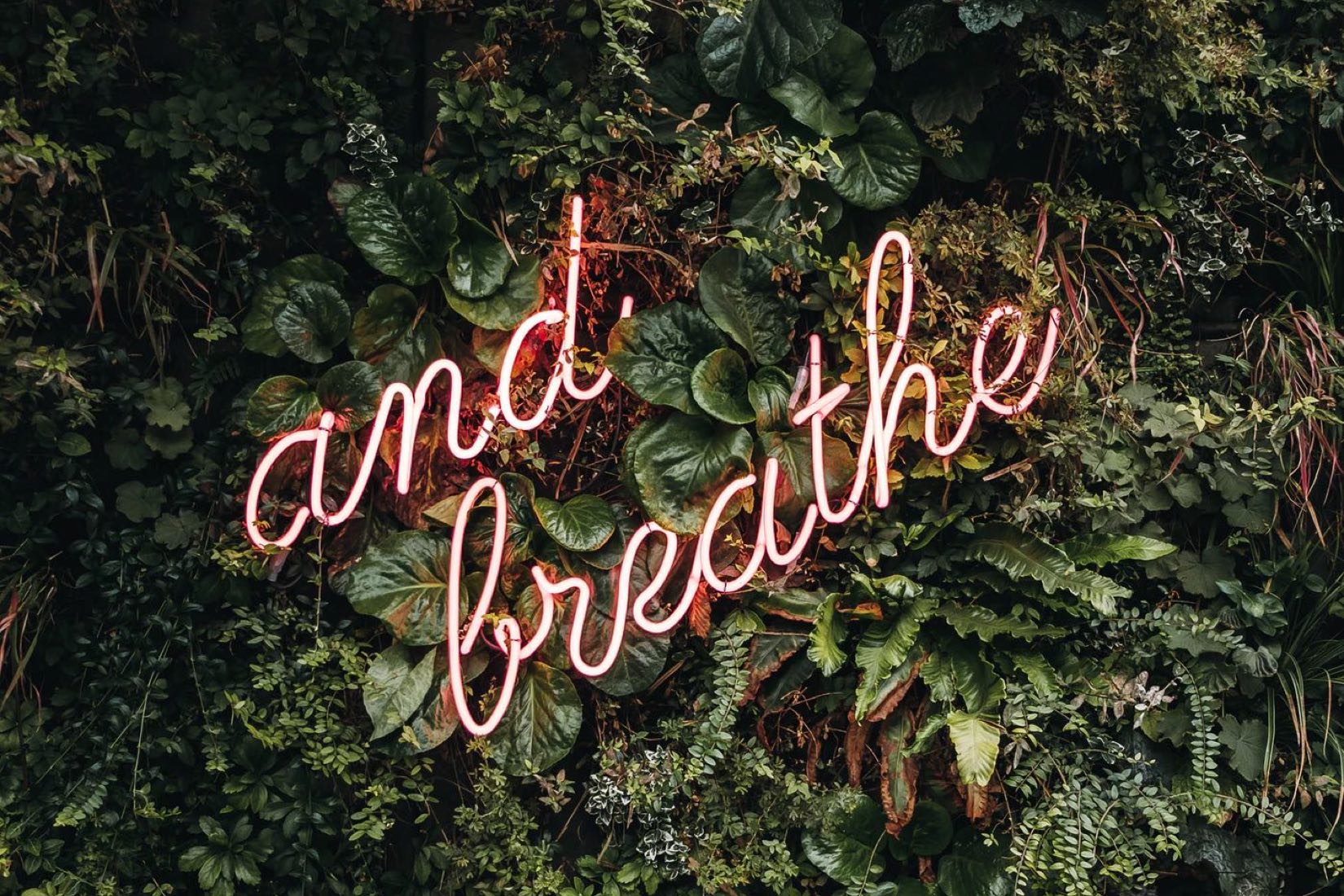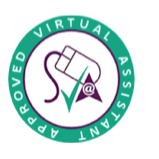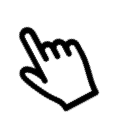Apple Mail Backup
I am new to this Mac world and on the first day of my new job my boss gave me a tedious task to Backup Emails on Apple Mail. So there are tons of emails stacked in the inbox. I have to backup all the emails, contact list, and even the address book. I need a quick solution to Backup emails on Apple Mail.
Many of our clients have asked how to copy or move emails in Mac Mail. So here's how to do it.
Step 1 of 4
Select Mailbox from the toolbar and then New Mailbox… from the drop down menu.
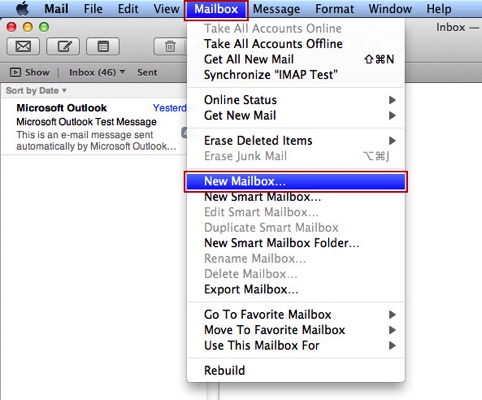
Step 2 of 4
In the New Mailbox window that appears select On My Mac in the Location field.
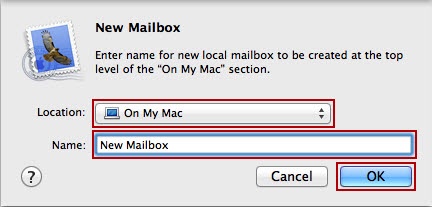
Give your mailbox a name and press the OK button to continue.
Step 3 of 4
Select the message/s that you wish to move over and right-click on the selection, to bring up the menu.
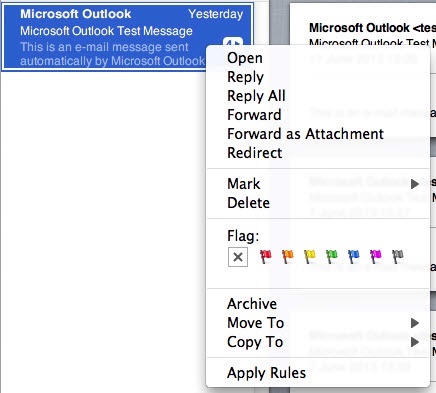
Step 4 of 4
Then select the Copy To option to copy the message over and leave a copy in the original mailbox.
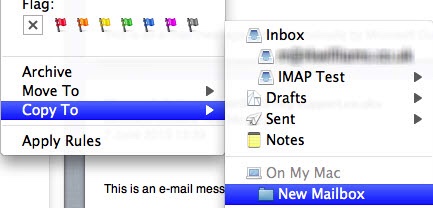
Please Note: If you select Copy To the original messages left in your mailbox still count against your mailbox quota.
Or you can select the Move To option to move the message to your backup mailbox on your local machine.
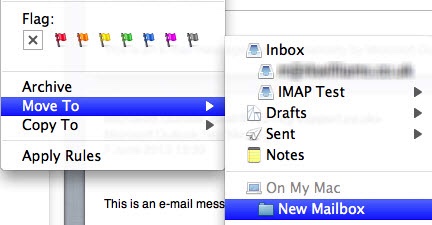
Tip: Repeat as needed to back up all required email.
Need further help? Get in touch
Thanks for taking the time to read this. Please feel welcome to give us your thoughts by contacting us.